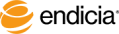Include USPS Insured Mail
IMPORTANT! If you are using another insurance provider, such as Endicia Insurance or U-PIC, do not select the insurance option on the Insured Mail tab. Instead, select the insurance provider and enter the value of the item in the Print dialog box.
Steps
- From either the Design tab or the Address Book tab, select File > Print.
- In the Print dialog box, click the Postage Options button.
- In the Postage Printing Options dialog box, select the Insured Mail tab.
- Select the Use Insured Mail check box.
- Enter the requested insurance value.
- Click OK.
- IMPORTANT! When sending, Insured Mail may not be placed in a Post Office maildrop or a street letterbox. Consult USPS publication S913 (available at the usps.com website) or a postal representative for this and other important requirements.
See Also
About Insurance Prices
About the Insured Mail Tab
Include Endicia Parcel Insurance
Include U-PIC or Third-Party Insurance
About Postage Options
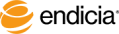
Copyright © 2017 Endicia. All Rights Reserved.